Quickly Switching Between SDK Versions
To quickly switch between Dart or Flutter SDKs you need to provide Dart Code with a list of paths or containers for your SDKs. This can be done using the dart.sdkPaths and dart.flutterSdkPaths settings. Each setting is an array of paths that should either be SDK folders themselves or be a folder that contains SDK folders.
Note: Switching SDKs this way will update PATH in the VS Code terminal, but you might need to restart them for this to apply (you will see a yellow warning icon if this is the case).
{
"dart.sdkPaths": [
"M:\\Apps\\Dart\\Dart-2.0.0-dev.35.0" // Can be a specific SDK folder
"M:\\Apps\\Dart" // Or can be a folder that contains multiple SDKs
]
}
Flutter Channels
Flutter comes with the ability to change “channels” (eg. master, dev, beta). Using quick-switching in Dart Code works separately to this and you must have each Flutter channel in its own folder. To avoid multiple clones you can use the git worktree command to check different branches out into different folders (for example git worktree add ../flutter-master origin/master to check out the master channel into a flutter-master folder alongside your existing version).
With this value set, the SDK version numbers shown in the status bar will become clickable and open pick lists of the found SDK versions:

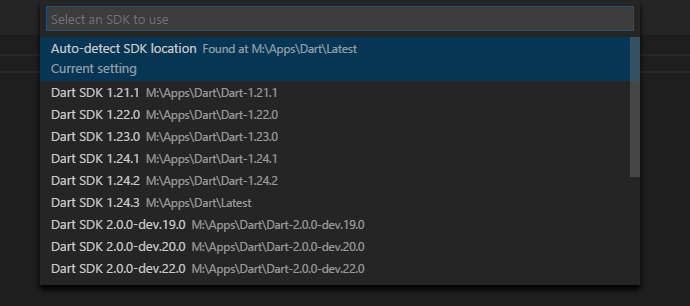
Selecting a version will reload Dart Code’s services silently in the background to use the new version (this will require re-analyzing all of your project files).



